Cloudflare performs additional security checks on visitors to protect your server from DDoS attacks. We recommend enabling this “Under Attack” mode only when your website is under attack, and disabling it once the attack stops to avoid unnecessary restrictions.
1. Log in to your cPanel account.
2. In the “Software” section, click on the Cloudflare icon.
![]()
3. Click on Sign in Here to access your Cloudflare account.

4. Click on Settings in the menu.
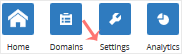
5. In front of “Security Level,” you will see a drop-down menu. Choose the “Under Attack” option. Your changes will be automatically saved.
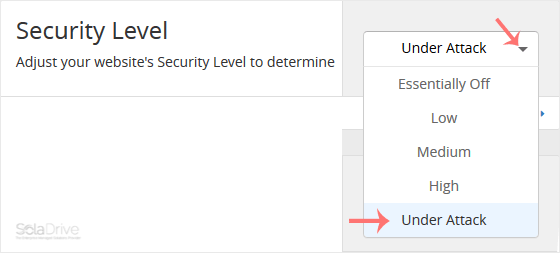
Note: Enable this option only when your site is under a DDoS attack. Disable it once the attack ends to avoid unnecessary restrictions.



















