Acronis Cyber Protect is an all-in-one cyber protection solution that integrates data protection with cybersecurity. To achieve a combination of solutions in one or many devices, Acronis applies the use of Protection Plans. A Protection Plan can combine several data protection modules including
- Backup
- Antivirus and Antimalware protection
- URL filtering
- Windows Defender Antivirus
- Microsoft Security Essentials
- Vulnerability assessment
- Patch management
- Data Protection map.
Using these Protection plans, you can build flexible solutions that satisfy several business needs. Each Protection Plan can be assigned to a number of devices and each device can be assigned to a number of Protection Plans as illustrated below.
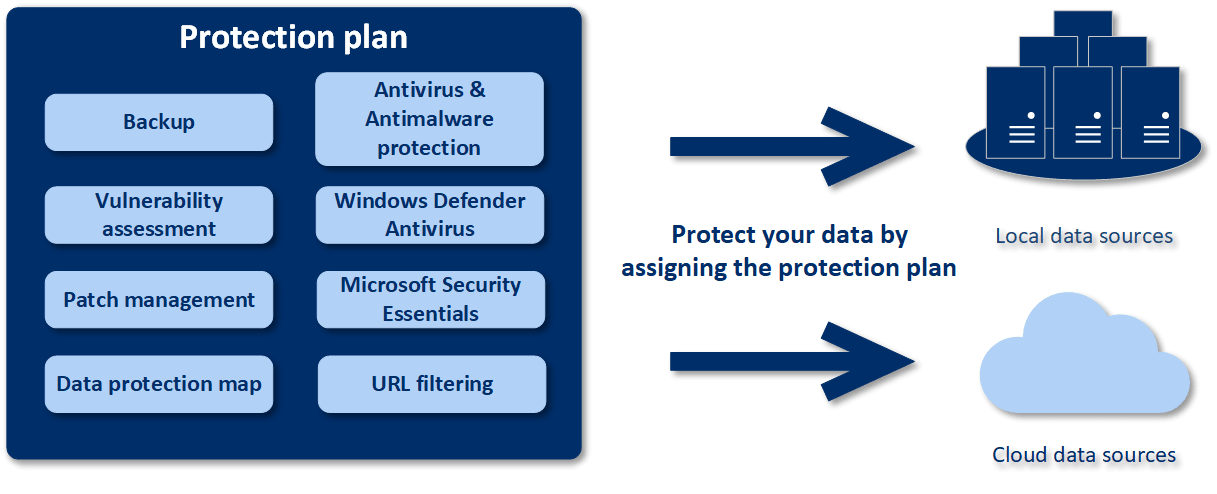
There are two ways to create a Protection Plan from the Acronis Cyber Protect control panel.
- In the "Devices" section. Here, you select a device or a number of devices and then you create a plan for them.
- In the "Plans" section. Here, you create a plan and then you select the devices for the plan to be applied to.
From the Devices section
From the list of devices shown in the "Devices" section, select the device or devices that you would like to create a plan for. Then on the top right-hand side panel, click on Protect as shown below.
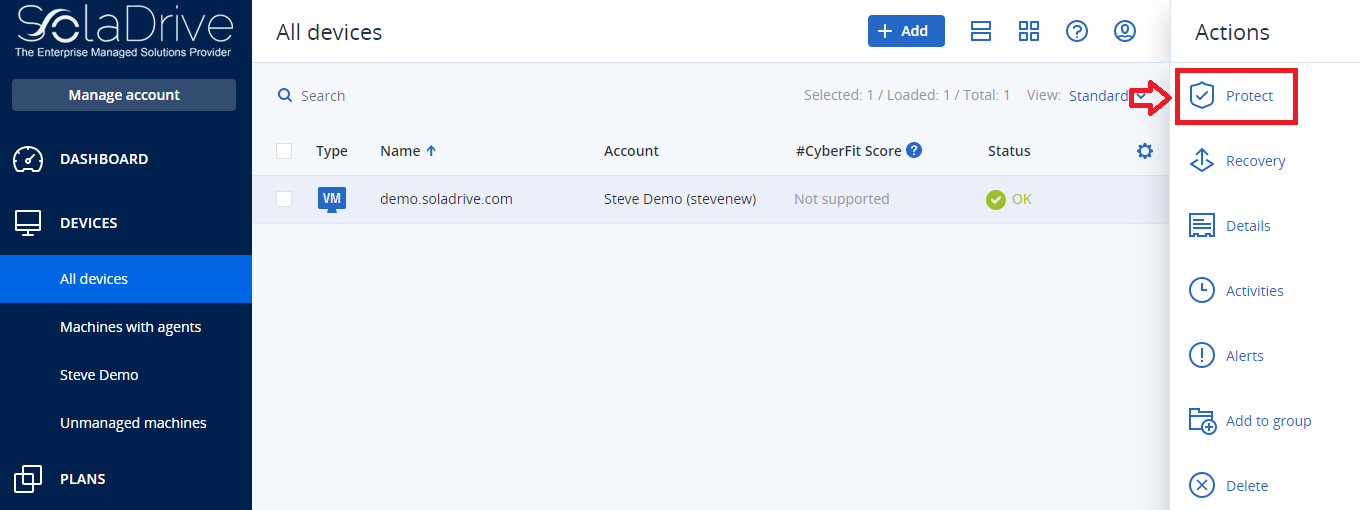
This will open the Protection plan interface that shows you a list of all the plans that are available for that device. This interface is also where you can create a new plan. Click on "Create Plan". You will see a Protection Plan with default settings. You can modify the plan name to what you want. You can also enable or disable a protection plan module by toggling the switch next to the module name. By clicking on the corresponding section of the protection plan module, you can change the configuration parameters of the modules. Once you have set up all the modules and module parameters as per your requirements, click the "Create" button. See the image below.
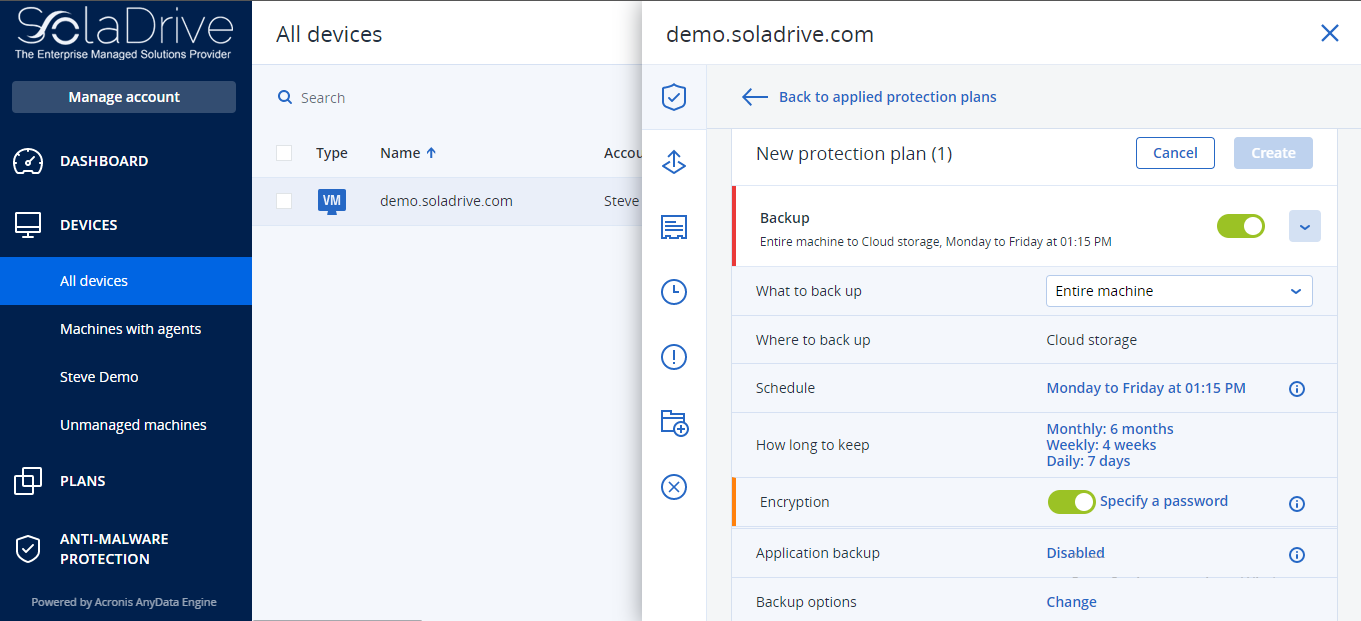
From the Plans section
Go to the Plans tab on the left navigation plane. You will see the screen below. Click on "Create Plan" on the top right-hand side as shown below. From there, follow the same process to create a plan. Then assign the desired devices to the plan.
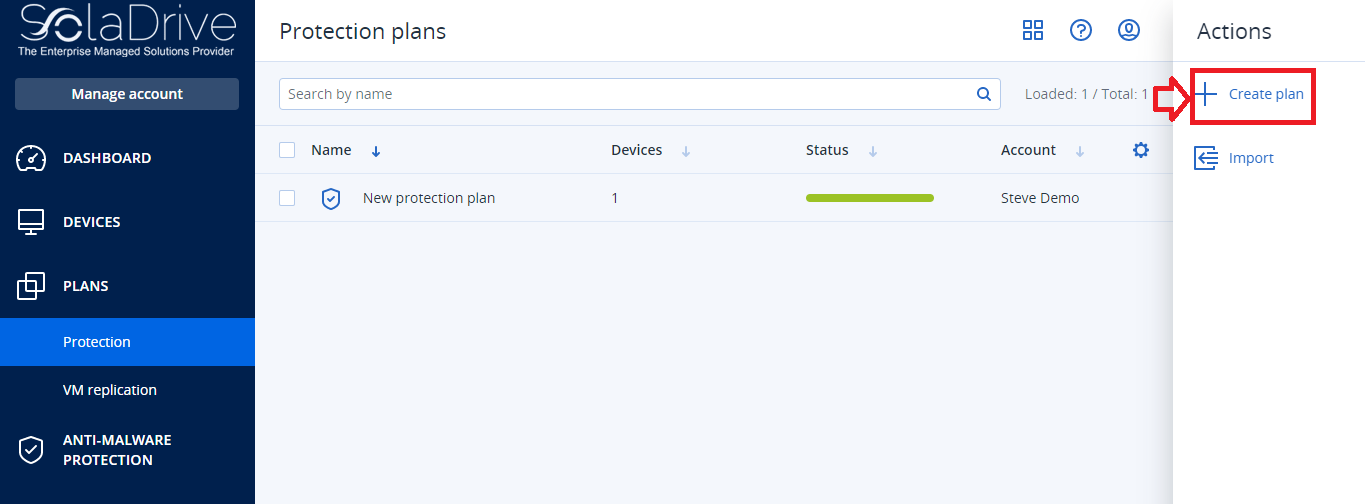
Congratulations! You have successfully created a new Protection Plan on Acronis Cyber Protect.



















