This article outlines how to edit "Backup Schedules" in R1Soft.
Step 1: Select the policies you want to edit by selecting the checkboxes in the first column in the "Policies" list, Click the "Edit Selected" button as seen below.
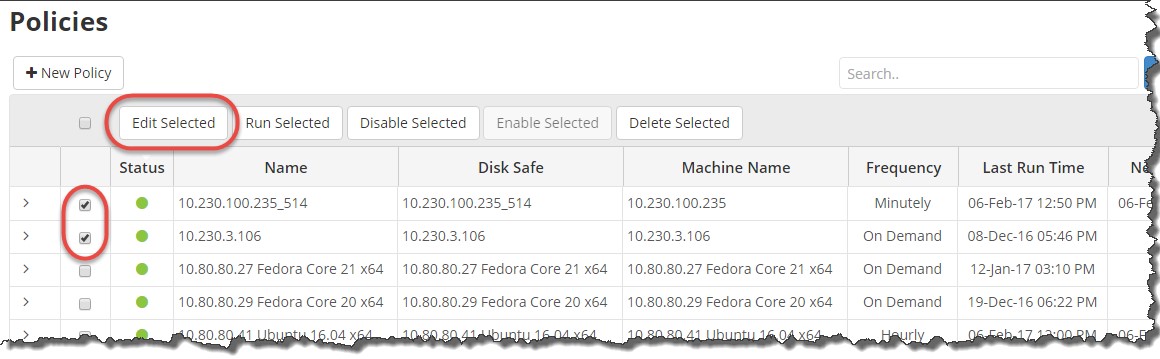
Step 2: Start editing the merge schedules, select the "Merge Schedule" check box and click the "Edit Schedule" button as shown below.
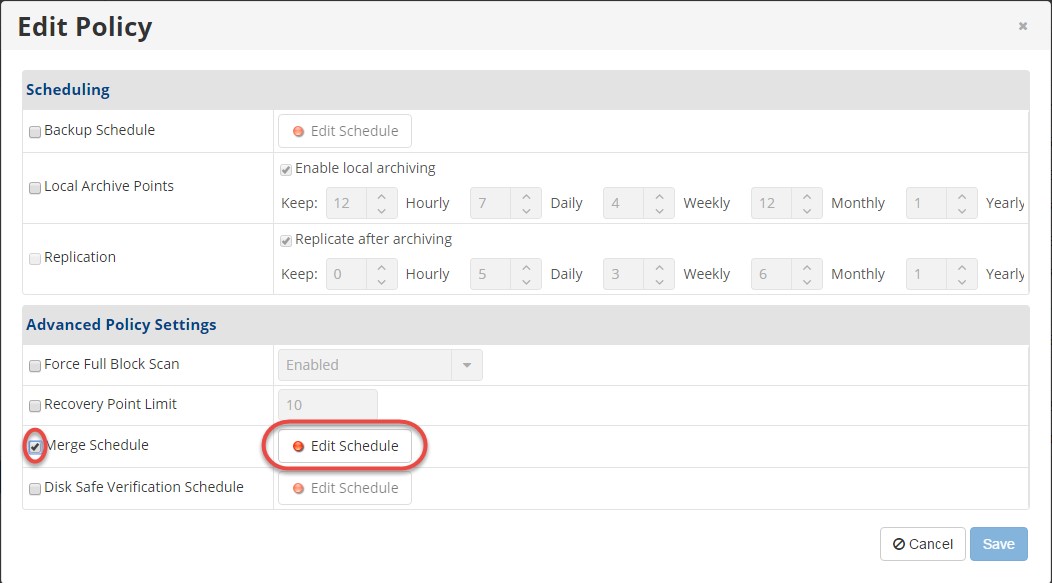
Step 3: The "Edit Merge Schedule" window displays as seen below. Select the "Merge frequency" from the "Merge Frequency" drop-down menu. The following options are available:
- After successful replication
- Hourly
- Daily
- Weekly
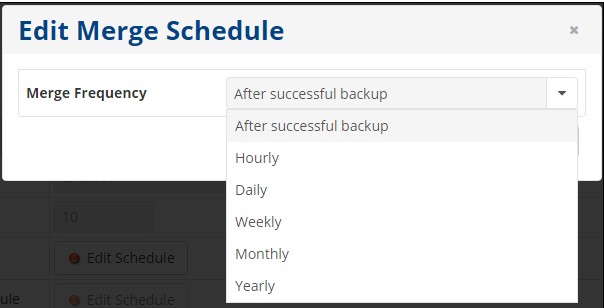
Step 4: Specify the exact time of the merge and click "OK" on the interface shown below. The times available will vary based on what you selected in the "Merge Frequency" field. For example, in the instance below, you can select the "Starting Minute" and "Hour of Day" that the "Daily Merges" are scheduled.
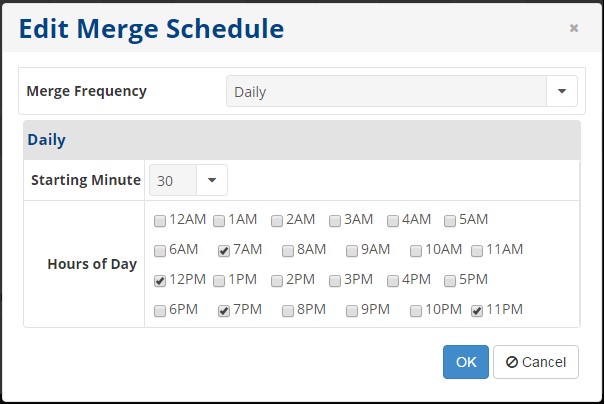
Step 5: After you click "OK" in the "Edit Merge Schedule" window, the window closes and the "Edit Policy" window displays as seen below. When the schedule is defined, the "Edit Schedule" button displays a green indicator.
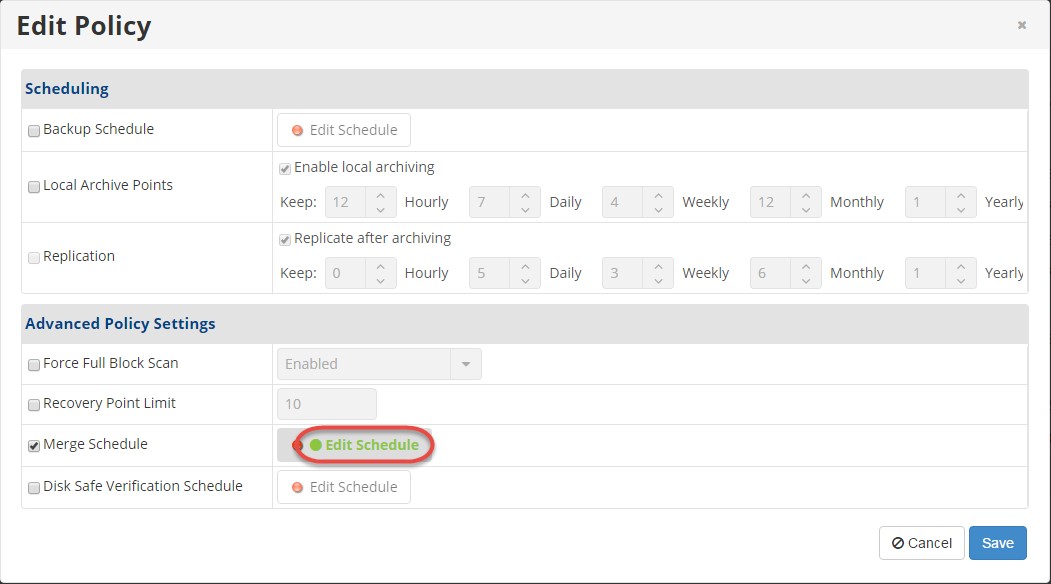 Step 6: Click the "Save" button in the "Edit Policy" window to save the changes. Congratulations! You have successfully edited merge schedules in R1Soft.
Step 6: Click the "Save" button in the "Edit Policy" window to save the changes. Congratulations! You have successfully edited merge schedules in R1Soft.

