This article outlines how to recover a backed-up MySQL database in Acronis. For how to perform a MySQL database backup in Acronis, see this article.
You first need to shut down the MySQL server where the database is running. Then you need to login to your Acronis Cyber Protect console and select the machine on which you created the MySQL backup plan on the "Devices" page. Click on the "Recover" button as shown in the image below.
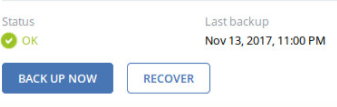 Then click on the "RECOVER FILES/FOLDERS" button shown below.
Then click on the "RECOVER FILES/FOLDERS" button shown below.
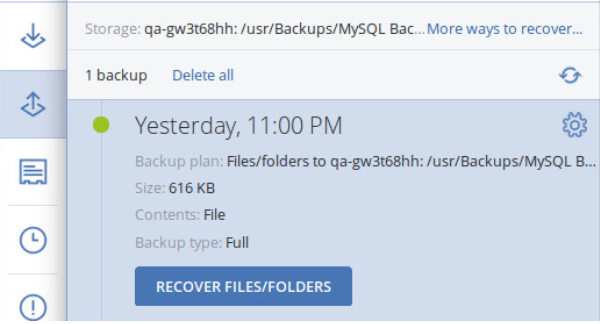
If you had set backup encryption while setting up the backup plan, you will be prompted to enter your encryption password at this point. Enter the correct password to proceed.
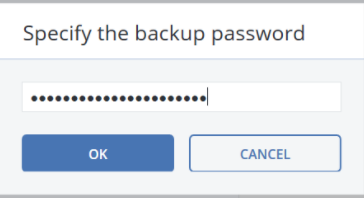
Navigate to the folder where you want to restore the MySQL database backup file. Click the checkbox next to the “Type” label near the top of the window, and then click “Recover” in the upper-right corner of the page as shown below.
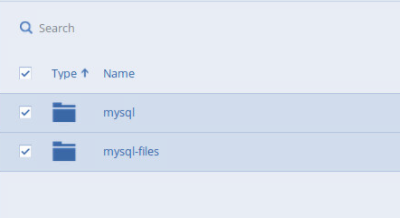 .
.
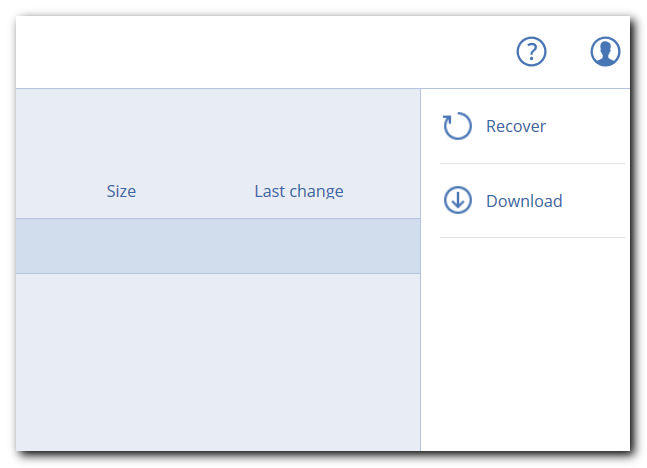
You will see the following screen as Acronis checks and readies the backup files for recovery.
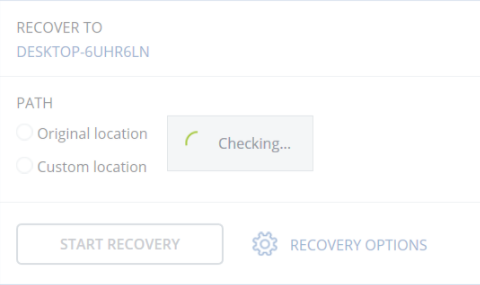
If you want to recover the database as per how it was set in the backup plan, select "Original location" in the "Recover files" pane. Otherwise, you can select "Custom location" if you want to recover the database in a different location or machine. Then click on the "Start Recovery" button
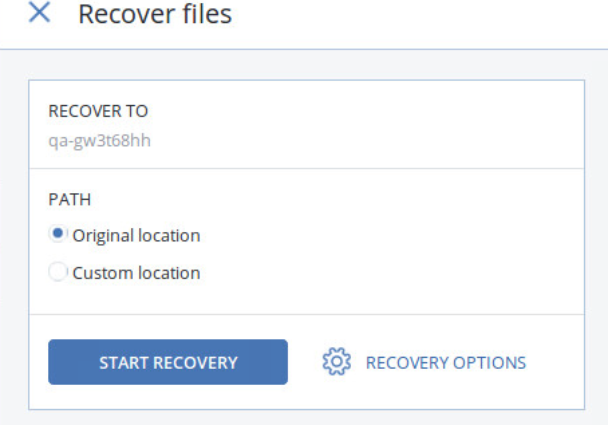 You will then be prompted to select a file replacement option as shown below. The first option is "Overwrite existing files". Proceeding with this option means that all the files that you are recovering will replace the corresponding files in the location where you want to recover to. The second option is "Overwrite an existing file if it is older". Proceeding with this option means that only the files in the restoration location that are older than the backed up files will be replaced i.e. only the changed files. The third option is "Do not overwrite existing files". This means that no files will be lost during the recovery process. You will get to keep both the existing and recovered files. Click on the "Proceed" button to run the database recovery.
You will then be prompted to select a file replacement option as shown below. The first option is "Overwrite existing files". Proceeding with this option means that all the files that you are recovering will replace the corresponding files in the location where you want to recover to. The second option is "Overwrite an existing file if it is older". Proceeding with this option means that only the files in the restoration location that are older than the backed up files will be replaced i.e. only the changed files. The third option is "Do not overwrite existing files". This means that no files will be lost during the recovery process. You will get to keep both the existing and recovered files. Click on the "Proceed" button to run the database recovery.
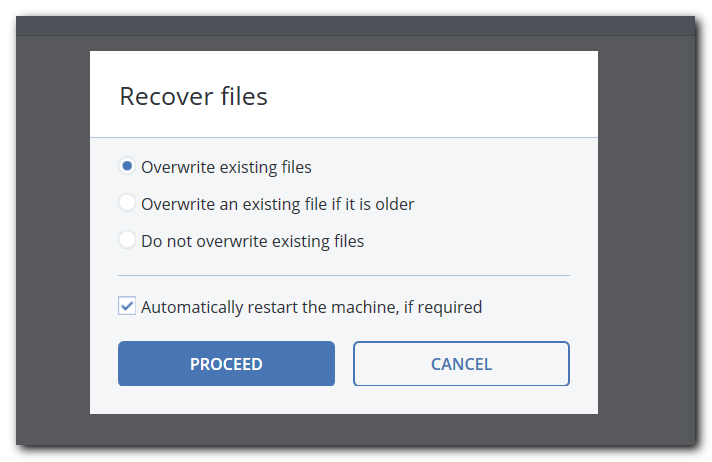
After the recovery has run successfully, you can now restart the MySQL server. Congratulations! You have successfully recovered a MySQL database using Acronis.



















