Pro-active monitoring is a type of monitoring that involves the use of tools and techniques to identify potential problems before they become critical issues. This approach helps your organization to stay ahead of potential issues and resolve them before they have a significant impact on the performance of your systems and applications.
While reactive monitoring detects failures after something has gone wrong, proactive monitoring alerts you to potential issues before the issue becomes a failure. At SolaDrive, tools for proactive monitoring are made available for all clients. In this article, we'll cover some basics of proactive monitoring and how you can use it to keep your managed hosting service running smoothly.
How to Log in to the client area
To access the login page, go to https://www.soladrive.com/support/login to pull up the page below.
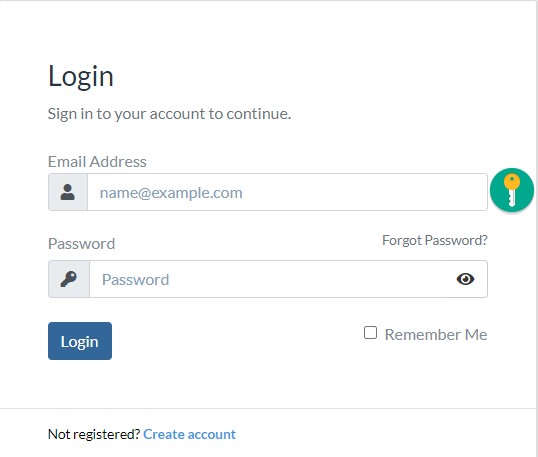
Enter your login credentials and click on the "Login" button. If you are unsure about your credentials, you can contact support over the live chat on the bottom right-hand side of the page. If you do not have an account, you can go ahead and click on "Create account" below the "Login" button to create one. Once logged in, you will arrive at a page similar to the one below. You are
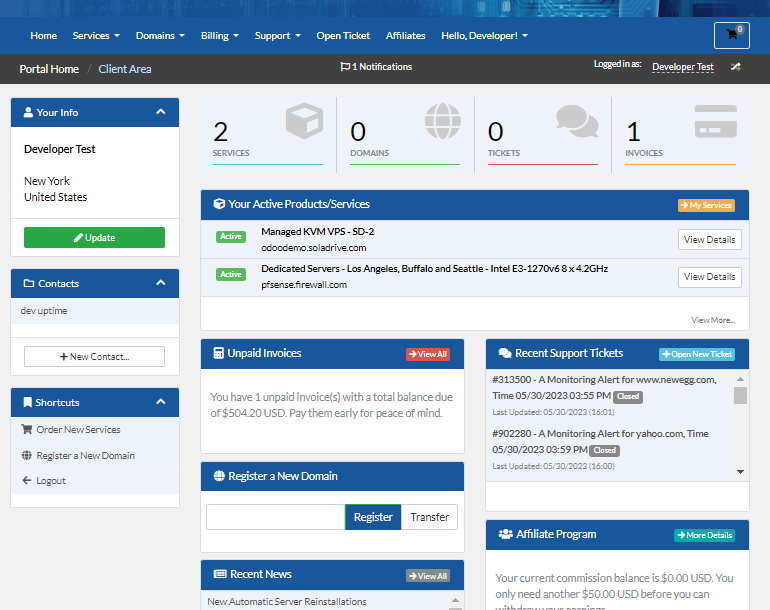
How to Access the Pro-Active Monitoring Feature
Once logged in to your client area, navigate to the proactive monitoring page by clicking on "Services" > "Pro-Active Monitoring" as shown below.
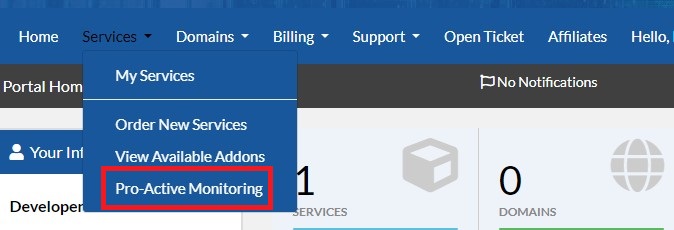
You will arrive at the proactive monitoring dashboard shown below.
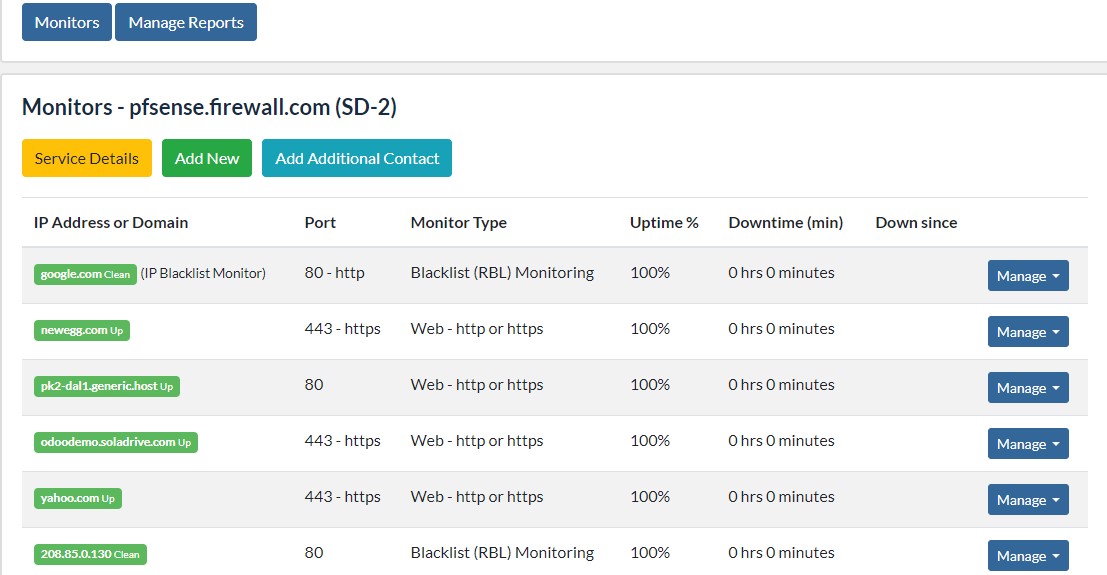
How to Add Site Domain or IP Address and Port to Monitor
Click on the second button (Add New) to create a new monitor for the product/service. The following part of the resulting interface can be used to quickly add a site domain/IP address and port for monitoring.
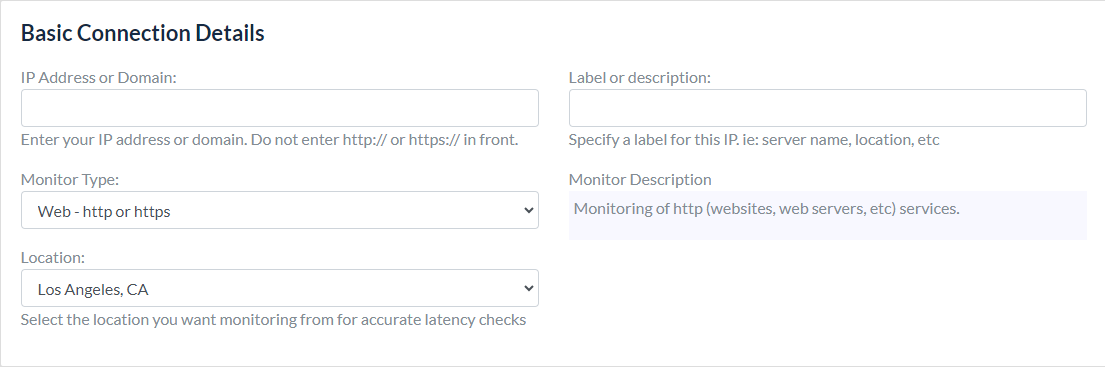
Under this basic section, in the first input of the form, you will enter the domain name or IP address of the resource you want to monitor. You can then select the "Monitor Type" from the dropdown. The options here are:
- Web -http or https
- Port
- Ping (ICMP)
- TLS (SSL) Certificate
- Blacklist (RBL) Monitoring
In the next input, you can select the location from where you want to run the monitor. This allows you to be able to more accurately check for latency.
On the right-hand side, you can enter a label for this monitor depending on whatever criteria you wish.
This will help you quickly be able to navigate the SolaDrive client area, to locate the pro-active monitoring tool and to quickly add a site to monitor. Click here for a more comprehensive guide into SolaDrive's pro-active monitoring tool.



















