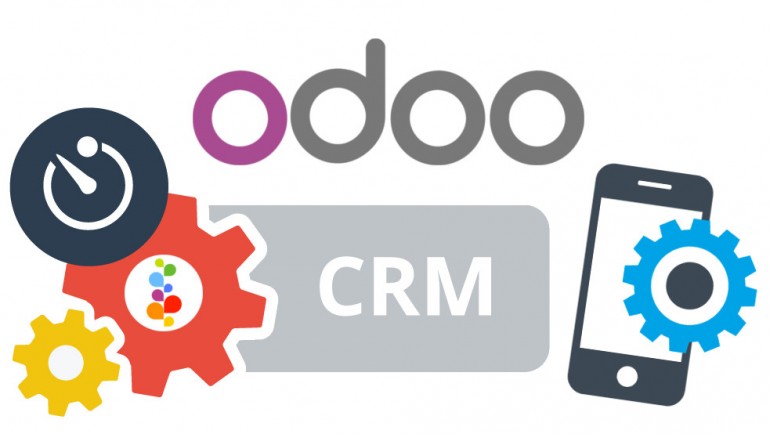
Odoo's CRM module is a comprehensive customer relationship management solution that helps businesses effectively manage their sales processes, track leads, and nurture customer relationships. It provides a centralized platform where businesses can store and organize customer data, streamline communication with leads and customers, and analyze sales performance.
A CRM system is essential for businesses as it centralizes customer data, improves customer relationships, streamlines sales processes, enables targeted marketing, enhances customer support, facilitates data-driven decision-making, and promotes collaboration. It empowers businesses to deliver personalized experiences, optimize operations, increase customer satisfaction, and drive growth in a competitive market.
Key features of Odoo's CRM module include:
-
Lead Management: Easily capture and import sales leads into the CRM system. Assign leads to specific sales representatives and track their progress through the sales funnel. This feature ensures that no potential opportunity slips through the cracks.
-
Opportunity Tracking: Efficiently manage sales opportunities by tracking their stages, probabilities, and expected revenues. Visualize the sales pipeline to gain a clear understanding of each opportunity's status. This feature helps prioritize and focus efforts on high-value opportunities.
-
Customer Communication: Keep a comprehensive record of customer interactions, including calls, meetings, and emails, all within the CRM module. This feature allows you to maintain a history of communication for each customer, ensuring personalized and well-informed engagements.
-
Sales Pipeline Visualization: Gain a bird's-eye view of the sales pipeline through intuitive visualization. With drag-and-drop functionality, easily move opportunities through different stages, providing a clear visual representation of their progress. Real-time monitoring allows you to make timely decisions and take appropriate actions.
-
Task Management: Assign tasks to team members, set deadlines, and track their progress within the CRM module. This feature ensures smooth collaboration, effective follow-ups, and proper task prioritization, contributing to streamlined sales processes.
-
Activity Logging: Record and track all customer-related activities, including calls, meetings, and emails. This comprehensive activity log enables you to maintain a complete history of customer engagements. It helps in analyzing customer interactions and planning future strategies.
-
Email Integration: Seamlessly integrate your email client with the CRM module. Send and receive emails directly within the system, ensuring that all customer communication is centralized and easily accessible. This integration simplifies email management and saves time by eliminating the need to switch between applications.
-
Reporting and Analytics: Generate standard and customized reports to gain valuable insights into sales performance, conversion rates, revenue, and other key metrics. Utilize the built-in data visualization tools and dashboards to analyze data visually and make informed business decisions.
-
Integration Capabilities: Integrate the CRM module with other Odoo modules such as sales, marketing, and accounting. This seamless integration allows for the flow of data across different business functions, providing a unified and holistic view of your business operations. It enhances data accuracy, eliminates duplication, and improves overall efficiency.
Planning and Preparing for CRM Implementation
To plan and prepare for Odoo CRM implementation, a business should begin by defining its objectives and goals for the CRM system. It is important to involve key stakeholders from various departments and assess the existing CRM processes and data management practices. Determining customization needs, creating an implementation plan, and allocating resources and budget are essential steps. Data migration and clean-up should be carefully executed, followed by comprehensive training for users. Pilot testing, iterative implementation, change management, and effective communication play a vital role in ensuring a smooth transition to Odoo CRM.
Installing the Odoo CRM Module
See this guide to see how to install a module in Odoo.
Following this guide, go to "Apps" on the main menu and install the CRM module. The "Apps" page appears similar to the image below.
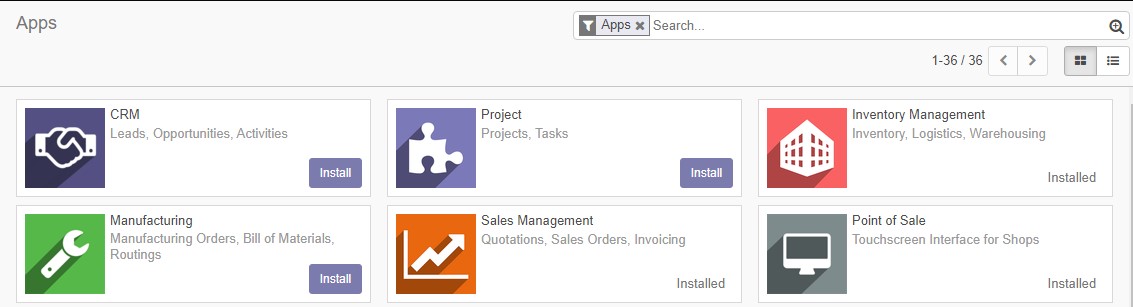
Configuring the CRM Module
The Odoo CRM module allows for customization of its general settings to align with your company's requirements. Within the general configuration options, you have the flexibility to customize settings such as CRM, Lead Generation, and Partner Commissions to suit your specific needs.
Within the Odoo CRM module, you have the ability to set up recurring plans and revenues for Opportunities. The company has the option to decide whether or not to utilize recurring programs and revenues. If the company chooses to define recurring plans, you can effectively manage and handle them accordingly. The setting is highlighted in the image below.
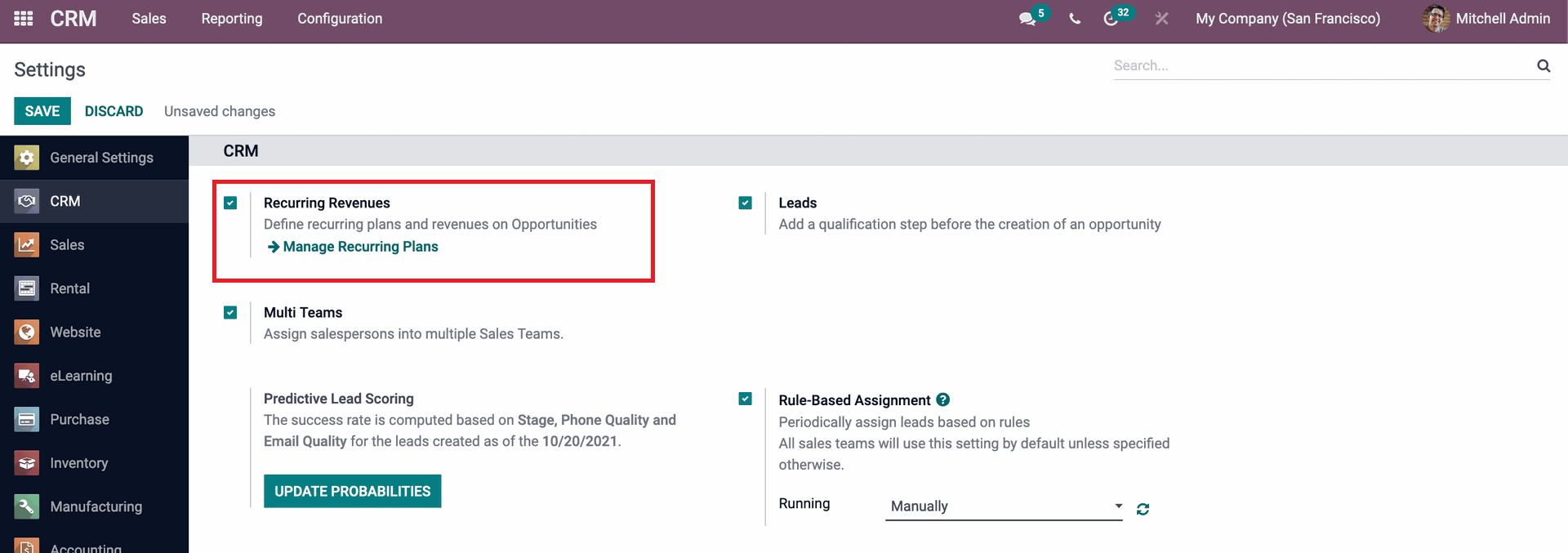
To access the recurring plans, simply click on the "Manage Recurring Plans" option. This will display a list of plans along with the respective duration in months. To create a new plan, click on the "CREATE" button as shown below. This action will generate a new row where you can provide a name for the plan and select the desired duration in months.
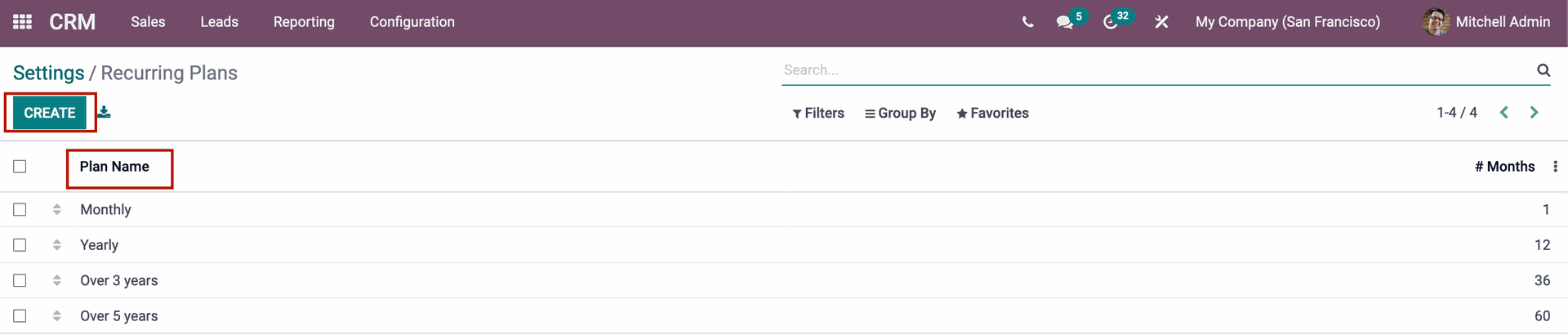
By accessing the Leads option in the settings menu, you have the ability to incorporate a qualification step prior to creating an opportunity or adding a client. This qualification step can be triggered by various actions such as a lead filling out a contact form on your website, receiving a business card, or importing an unqualified prospectus file. Once a lead meets the qualification criteria, it can be converted into a potential or business customer and included in your contact list. To enable this feature, check the "Leads" option as shown below.
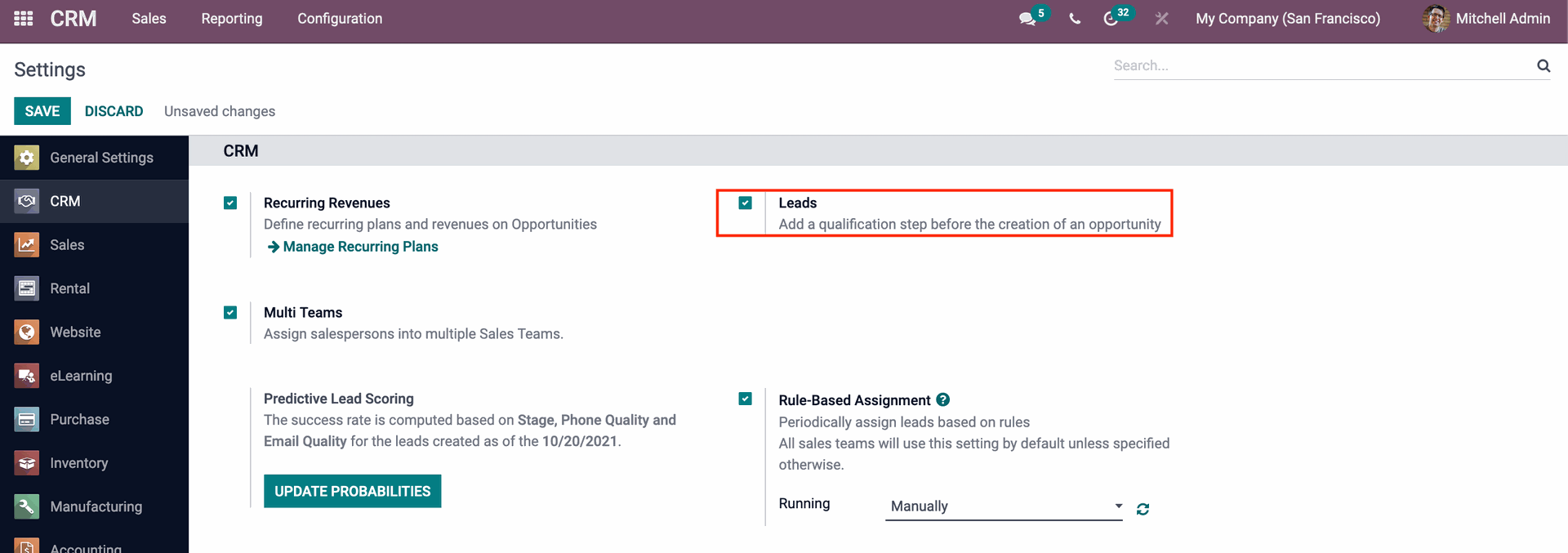
To assign salespeople to multiple Sales Teams within the CRM module, you can enable the "Multi Teams" checkbox shown below. This integration between the sales department and CRM allows salespeople to be part of multiple teams simultaneously. By doing so, you have the flexibility to evaluate an employee's performance and, if needed, assign them to additional sales teams.
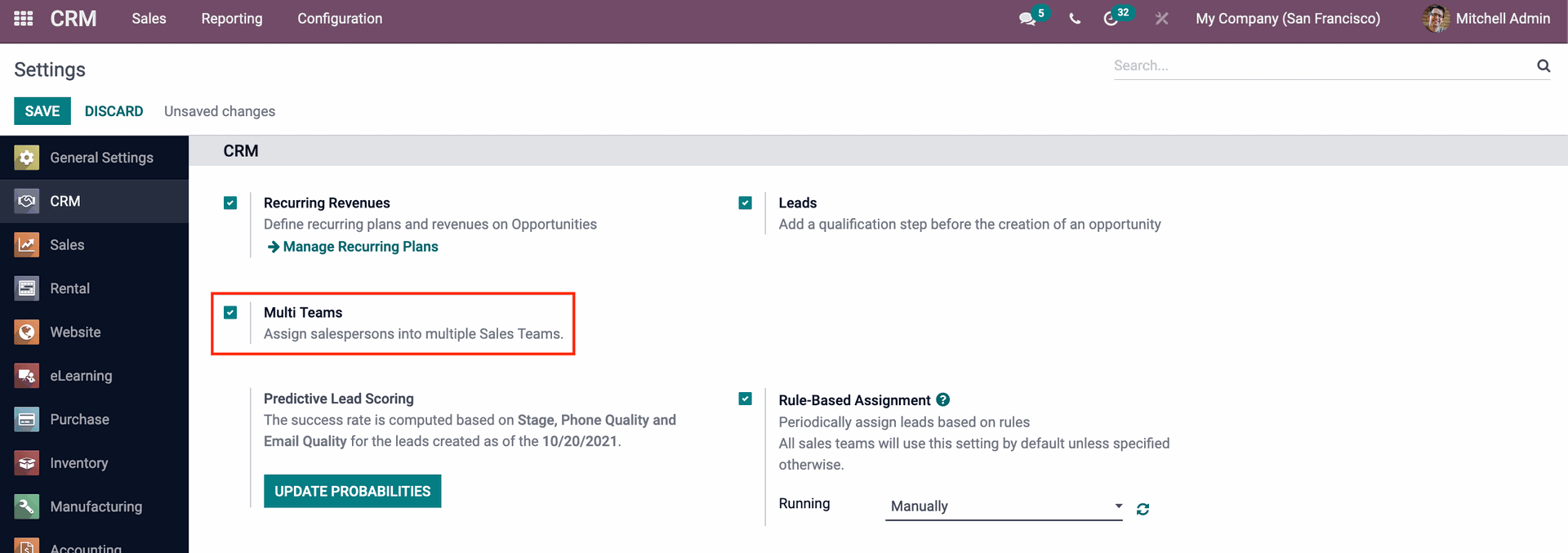
Utilizing statistical probability can prove valuable when it comes to closing a lead. In the CRM module, the success rate of a lead is determined by factors such as the lead's Stage, Phone Quality, and Email Quality. By selecting the "UPDATE PROBABILITIES" button shown below, you can refresh the projected lead scoring probabilities. To enhance predictive capabilities through statistical analysis, additional fields can be added. Moreover, by specifying the desired date of creation, it is possible to analyze all leads created since that particular date.
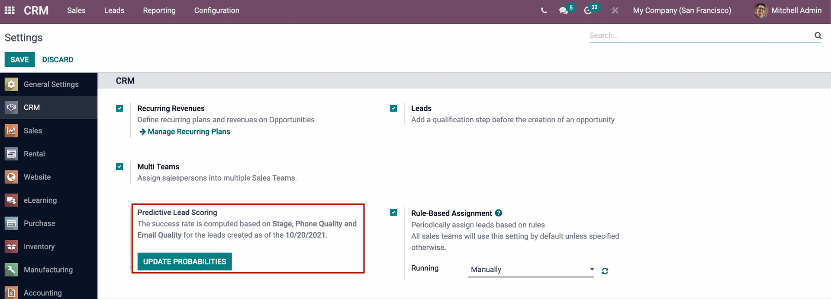
By utilizing predefined rules, you have the ability to automate lead assignment to salespeople. To enable regular and rule-based lead assignment, simply check the "Rule-Based Assignment" checkbox as shown below. By default, this configuration will apply to all sales teams, unless specified otherwise. The running mode can be set to either "Manually" or "Repeatedly." Opting for the "Repeatedly" mode allows you to define the desired time interval for the repetition. In case of a repeated assignment, you must also provide the date and time for the next run.
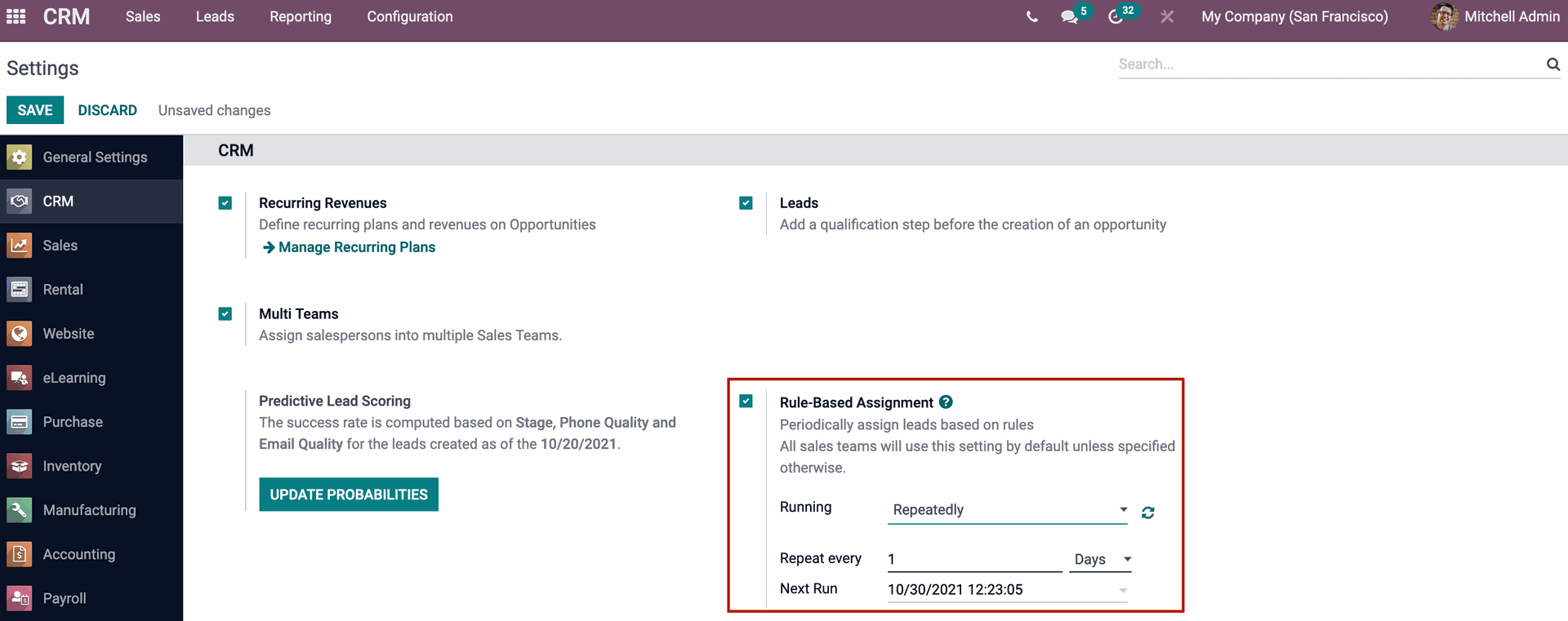
Lead enrichment streamlines the process of gathering data from generated leads, offering accurate information and relieving the workload of the Marketing and Promotion team. Enriching the lead's data is accomplished by utilizing their email address. Within the settings, the Lead Enrichment option can be activated, allowing you to choose between automatic enrichment for all leads or on-demand enrichment. To perform lead enrichment, credits are required, which can be obtained through the Odoo website. By selecting "View My Services" from the drop-down menu, you can review your services and view the details and remaining credits associated with each service.
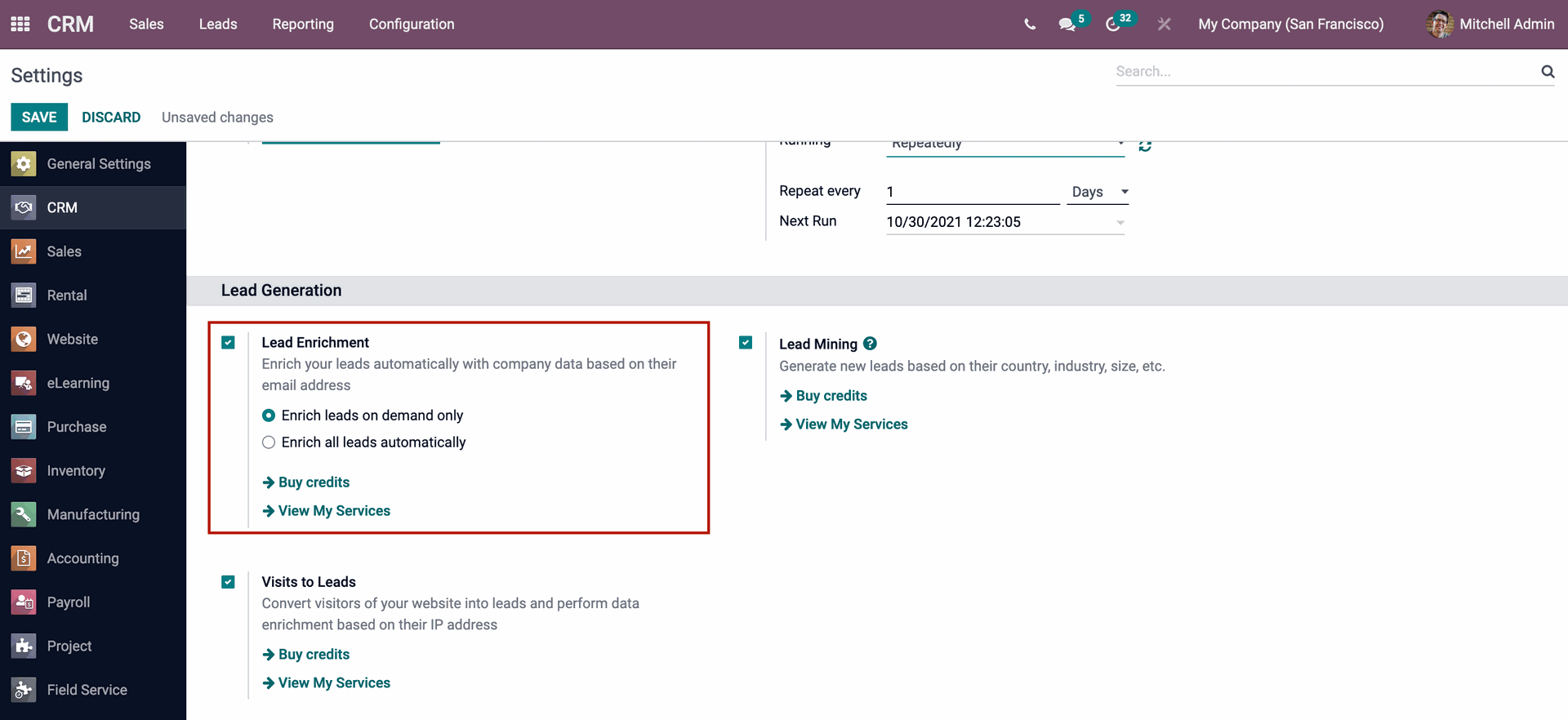
The Lead Mining feature allows you to generate leads by extracting contact information from your website pages and other potential sources where clients may submit their details. New leads will be created based on various criteria such as country, language, size, and more. Similar to lead enrichment, utilizing the lead mining feature requires credits. These credits are necessary to initiate and utilize the lead mining process effectively.
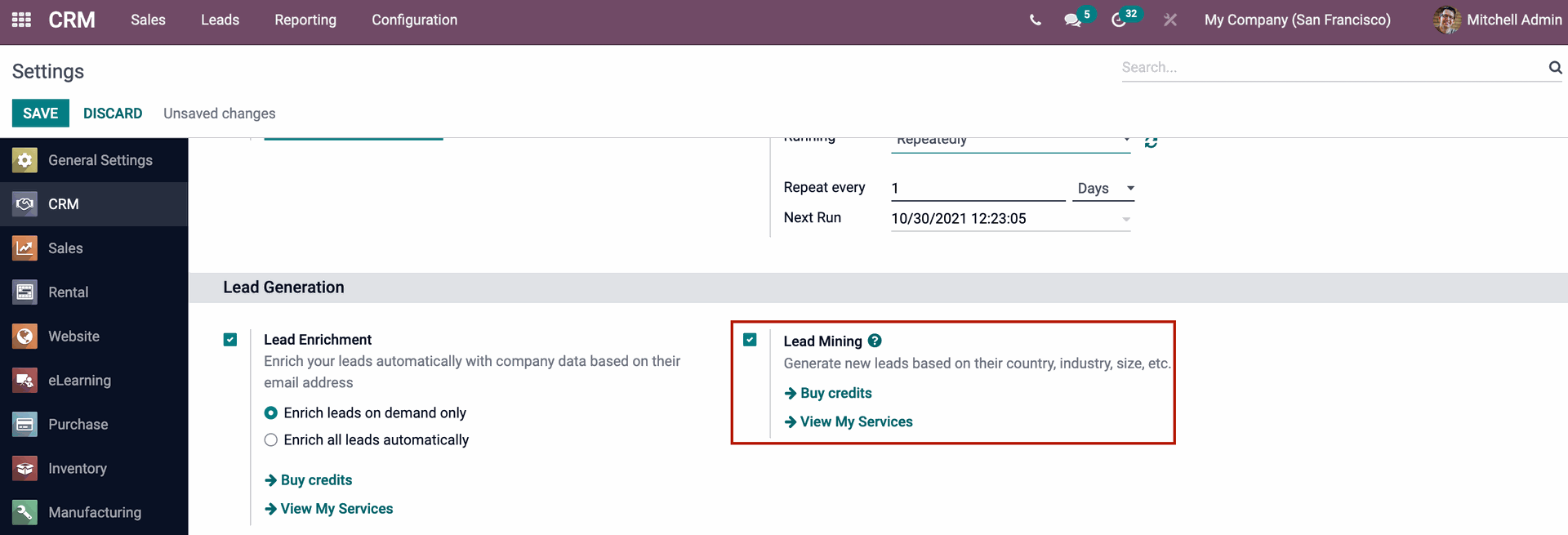
Enabling the "Visits to Leads" option shown below allows you to convert website visitors into valuable performance data or leads. The system records the IP addresses of the visitors and utilizes lead enrichment to convert them into actionable leads.
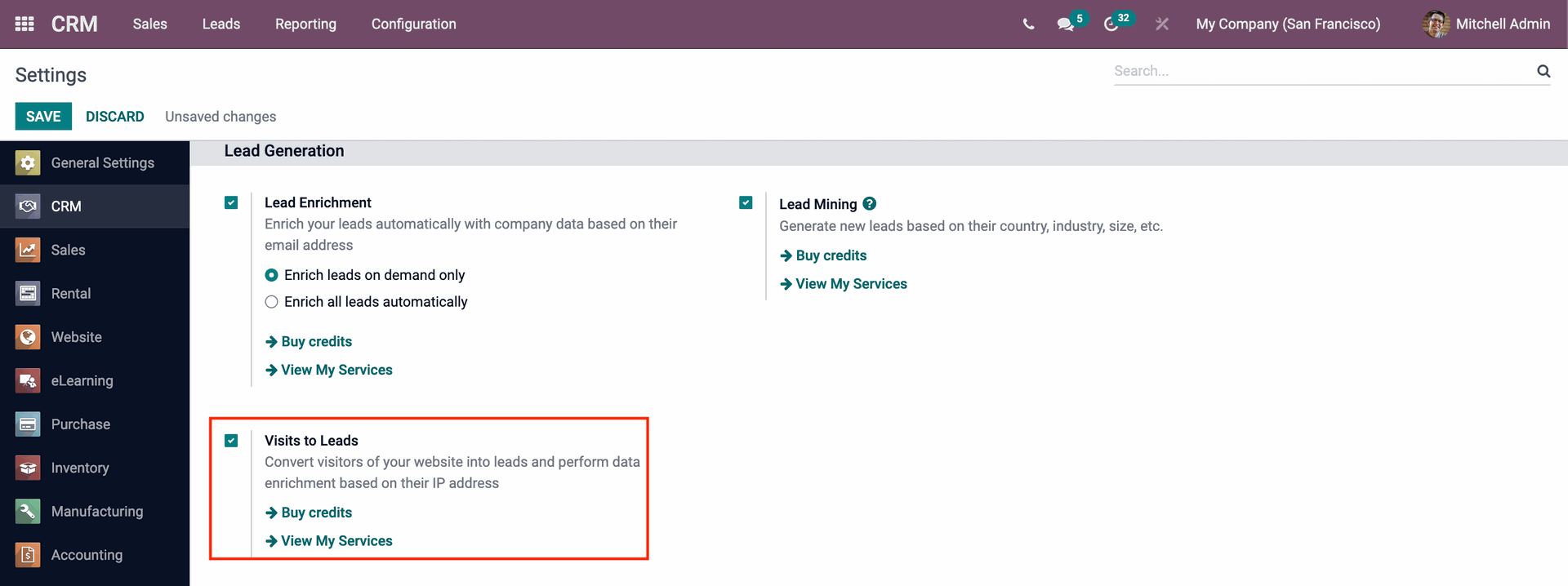
Under "Partner's Commissions", you have the flexibility to determine the frequency of automatic purchase order confirmation. This can be configured as "Manually," requiring staff members to confirm the orders manually, or on a periodic basis such as "Weekly," "Monthly," or "Quarterly." Additionally, you can set a minimum payment threshold that must be met for the purchase order to be automatically confirmed.
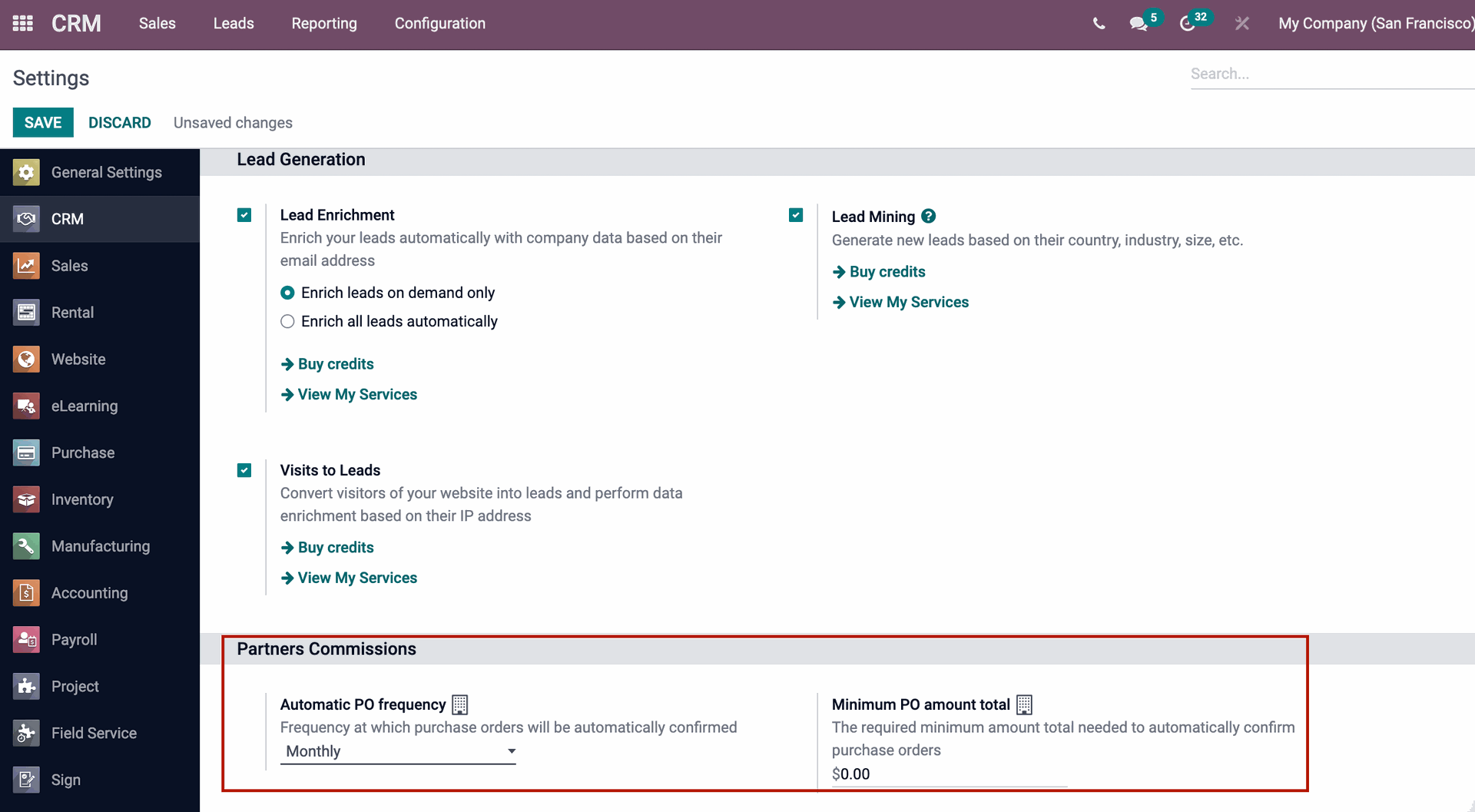
In addition to the standard setup settings, Odoo CRM offers the flexibility to define various components such as Sales Teams, Activity Types, Recurring Plans, Pipelines, Resellers, and Lead Generation. With the Odoo CRM configuration, you can easily customize and adapt Odoo CRM to meet the specific needs of your company. This adaptability makes Odoo CRM an ideal choice for businesses seeking a tailored solution.
The Odoo CRM Module provides extensive functionality for lead generation, lead mining, and lead scoring. By utilizing these features, the sales and marketing teams can greatly benefit from streamlined processes and reduced workload.



















